Advanced Document Protection
Secure Notes Organizer can secure
documents with a password after a user-defined period of inactivity.
It has two modes: Away Mode and Extended Away Mode.
To control it clcik on menu command File / Configure Away Status...
The protection of your data can take several forms and you will need to be
familiar with these in order to secure yourself.
Saving document When you save your data files using Secure
Notes Organizer you are welcome to use a password that will enable you to
decrypt and normalize them. Setting passwords requires some thought. Do not use
obvious details, such as names and birthdays of family members. On the other
hand do not use passwords which you are unlikely to remember later. To help you
remember your password, you can set a clue within the program via the riddle box.
This clue, if phrased properly, will help you associate the password for each
file that you have encrypted. You can also choose to use documents without
password protection
Opening document When you open your document you will have to
type in the password that you set at the time of encryption. If you typed in a
clue to help you remember the password that you set, this will also appear in
the encryption dialogue box.
Auto Protecting current Documents It often happens that while
you are working on your computer you are called away to attend to some urgent
matter. When this happens you may not always find the time to save your document
and close it. During this period of your absence the program is still loaded and
your document is open. At this time your data is easily accessible to anyone who
is present in the room. To prevent this from happening you can set the security
level of your document.
You can activate the Away Status and Extended Away
Status of Secure Notes Organizer. Under Away Status you can set the
program to hide itself as an icon in the system tray after a specified period of
inactivity. Assume that you have specified a period of 2 minutes of inactivity.
If you do not perform any action within the Secure Notes Organizer active window
for two minutes the active window closes and the program minimizes into an icon
in the tray. Double-clicking the icon will reopen your current document. There
is also another level of security for your current document. You can specify a
time period after which the hidden program can be opened from the tray only on
typing in the appropriate password. Both the time and the password and are set
in the security settings box. Suppose in addition to the 2 minutes of inactivity
you specified above, you have set a time of 5 minutes and a password. After 2
minutes of inactivity the programme hides as an icon in the tray. Suppose you
then open the program after 7 minutes. The program will have to be given the
right password before it opens the document.
Under Extended Away Mode you can make use of an even more advanced feature. You
can specify a period of inactivity after which the program will shut the open
document completely. When specifying this time period you can also choose to
have your open document encrypted when the program closes it. This in effect is
the equivalent of you having performed a complete encryption and exit operation
yourself. The only difference is that you would not have completely entered your
data into your open file. But your existing data will be protected through the
automatic encryption.
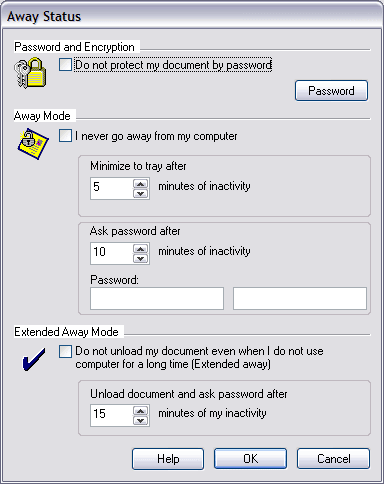
Notes
In Away Mode SNO hides document and asks password to show it again.
In Extended Away Mode SNO completely unloads document after specified
minutes of user's inactivity and asks password to load document again.
Important
It is possible to use both modes at the time
|